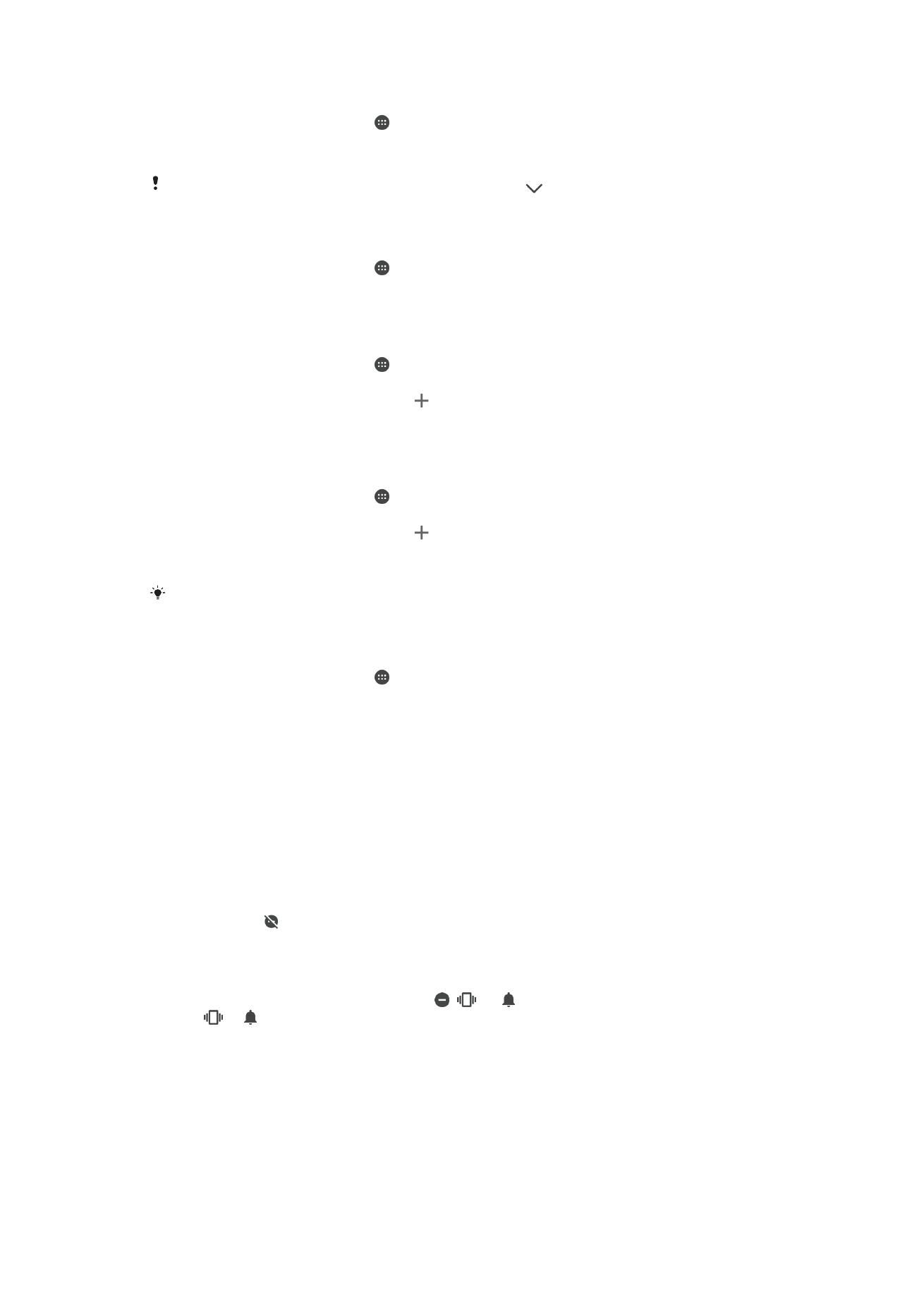
Do Not Disturb Mode
You can set your device to Do not disturb mode and decide how long your device will be
in Do not disturb mode manually. You can also preset when your device will be in Do not
disturb mode automatically.
To Activate Do Not Disturb Mode
1
Using two fingers, drag the status bar fully downward to access the Quick
Settings panel.
2
Find and tap .
3
Select an option, then tap
Done.
To Quickly Shift Between Do Not Disturb/Vibrate/Sound Mode
1
Press the volume key up or down until ,
, or appears.
2
Tap
or to quickly shift between Vibrate/Sound mode. To activate Do not
disturb mode, press the volume key down when in vibrate mode.
54
This is an internet version of this publication. © Print only for private use.
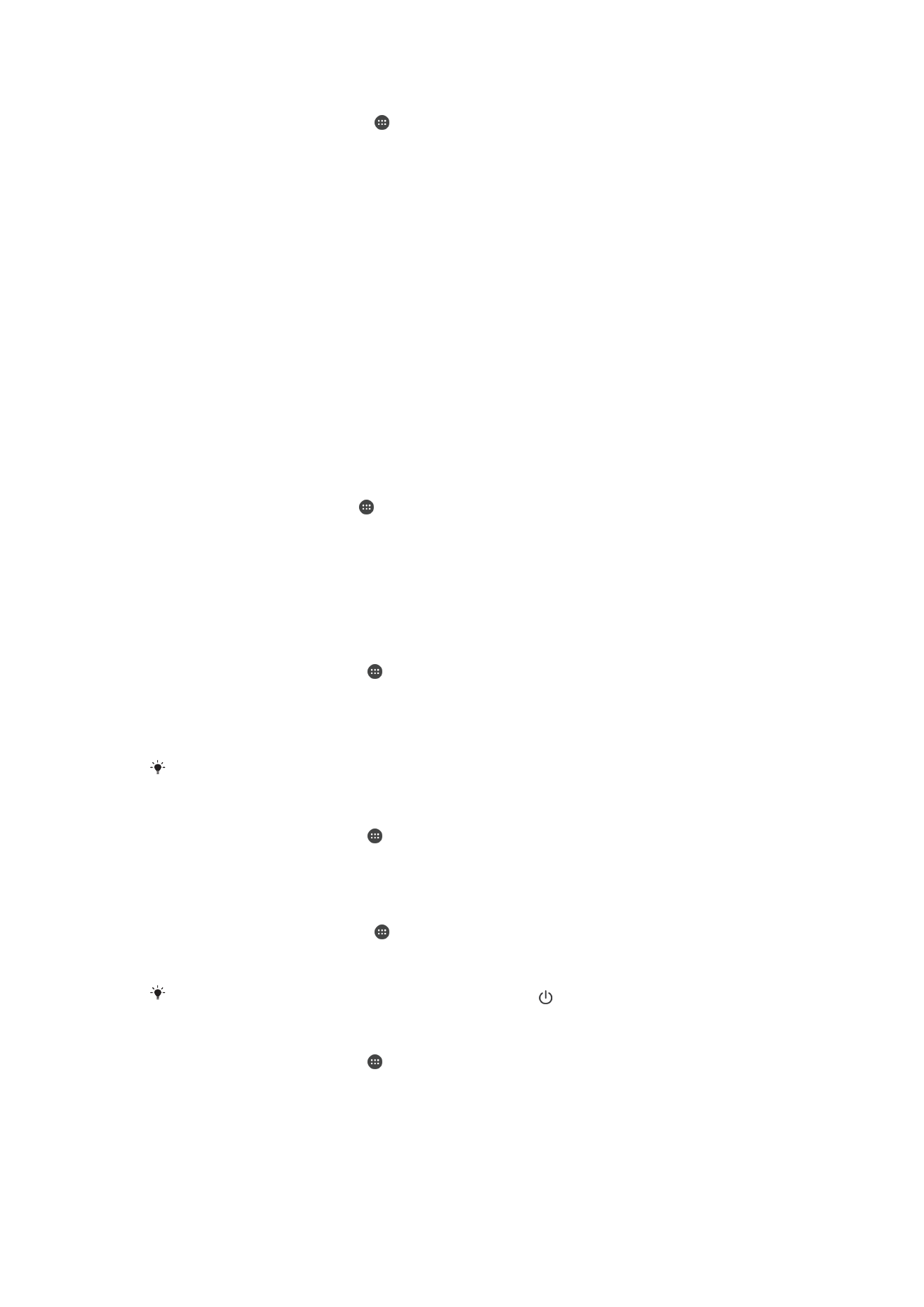
To Schedule Do Not Disturb Mode Time Intervals
1
From your
Home screen, tap .
2
Find and tap
Settings > Sound > Do not disturb> Automatic rules.
3
Select the time or event to schedule Do Not Disturb mode for, or add a new rule.
4
Enter the desired name for the rule, then tap
OK
5
Find and tap
Days and mark the checkboxes for the relevant days, then tap
Done.
6
To adjust the start time, tap
Start time and select a value, then tap OK.
7
To adjust the end time, tap
End time and select a value, then tap OK. Your device
stays in Do Not Disturb mode during the selected time interval.
Setting Exceptions for Do Not Disturb Mode
You can select which types of notifications are allowed to sound in Do not disturb mode
and you can filter exceptions based on who the notifications come from. The most
common types of exceptions include:
•
Events and reminders
•
Calls
•
Messages
•
Alarms
To Associate Exceptions With Specific Contact Types
1
From the Homescreen, tap .
2
Find and tap
Settings > Sound > Do not disturb > Allowed in Priority only.
3
Tap
Calls or Messages.
4
Select an option.