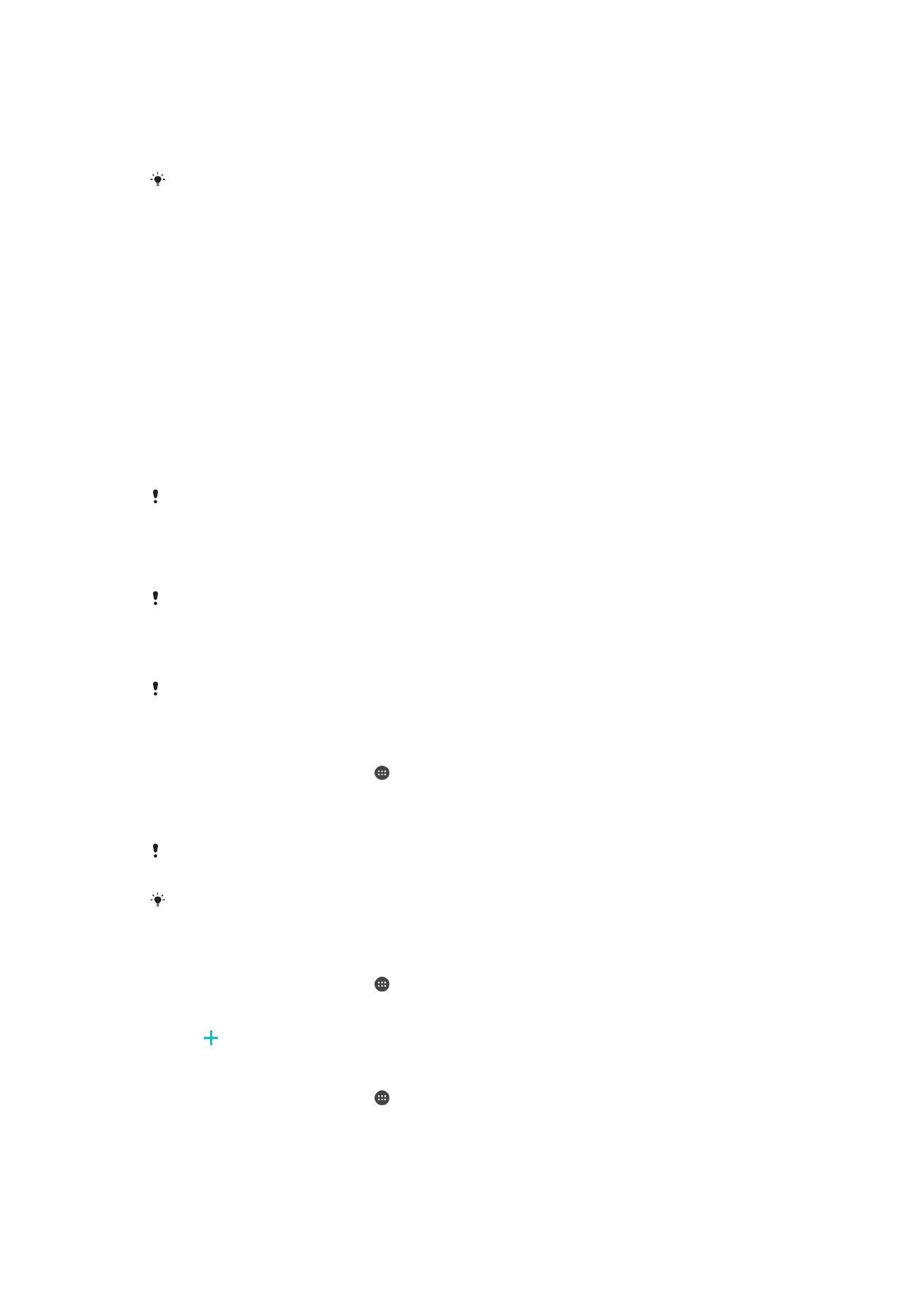
have registered in Fingerprint Manager.
If you fail to unlock the screen using your fingerprint after five attempts, you can use your
backup pattern, PIN, or password instead.
Resetting a Forgotten Screen Lock
If you forgot your screen lock PIN, password, or pattern, you may be able to reset it
using the Protection by my Xperia service. No content on your device is lost after you
have performed a screen lock reset using this service.
To Reset the Screen Lock Using Protection by My Xperia
1
Make sure you know your Google™ account username and password and that
you have enabled the Protection by my Xperia service on your device.
2
Go to
myxperia.sonymobile.com
using any internet-connected device.
3
Sign in using the same Google™ account you have set up on your device.
4
Click the picture of your device under
Your devices.
5
Select
Lock to replace the current screen lock with a new PIN code.
6
Follow the on-screen instructions provided by Protection by my Xperia.
Depending on your security settings, your device may lock after a screen lock reset. You then
need to enter your Google™ account username and password in order to use the device.
Fingerprint Manager
Fingerprint functionality is not available in the US market.
Fingerprint Manager registers fingerprint information that can be used as an additional
security method for unlocking your device or authenticating purchases. You are allowed
to register a maximum of 5 fingerprints on your device.
Before using the Fingerprint sensor, be sure the sensor is clean and without any visible
moisture.
To Register a Fingerprint for the First Time
1
From your
Home screen, tap .
2
Find and tap
Settings > Lock screen & security > Fingerprint Manager.
3
Confirm your pattern, PIN, or password if prompted.
4
Follow the on-screen instructions to complete fingerprint registration.
When registering a fingerprint for the first time, you are also prompted to set up a pattern, PIN,
or password as a security backup if you have not already done so.
The fingerprint sensor is on the power key and not on the screen of your device. Before using
the Fingerprint sensor, make sure the sensor is clean and without any visible moisture.
To Register Additional Fingerprints
1
From your
Home screen, tap .
2
Find and tap
Settings > Lock screen & security > Fingerprint Manager.
3
Confirm your pattern, PIN, or password.
4
Tap , then follow the on-screen instructions.
To Delete a Registered Fingerprint
1
From your
Home screen, tap .
2
Find and tap
Settings > Lock screen & security > Fingerprint Manager.
3
Tap the registered fingerprint, then tap
DELETE > DELETE.
13
This is an internet version of this publication. © Print only for private use.
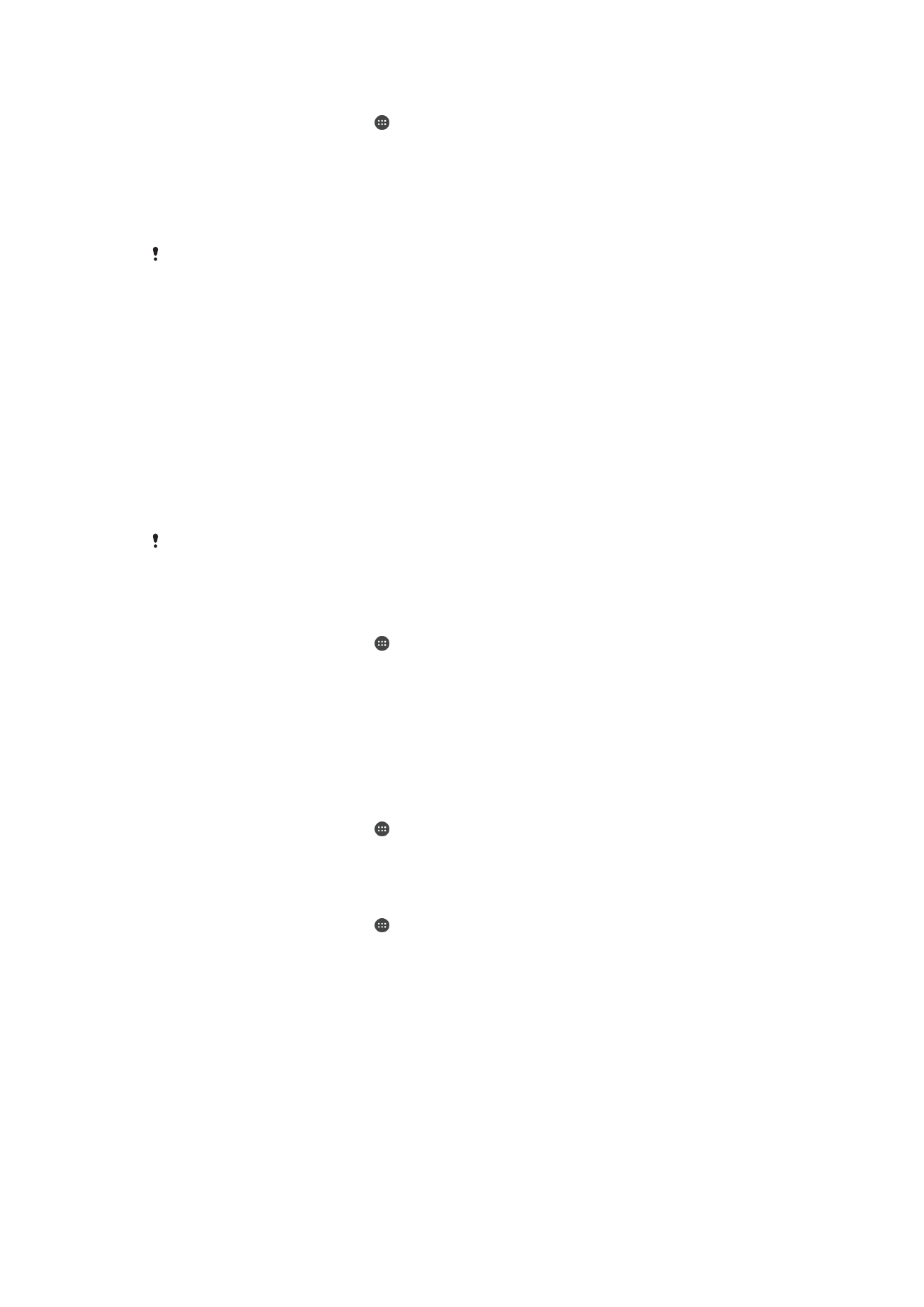
To Rename a Registered Fingerprint
1
From your
Home screen, tap .
2
Find and tap
Settings > Lock screen & security > Fingerprint Manager.
3
Tap a registered fingerprint in the list and then enter a fingerprint name.
4
Tap
OK.